Content Width 66/33 and 33/66
The Content Width 66/33 and Content Width 33/66 blocks are identical in every way to the Content Width 50/50 block except for the width of the content areas. In both variants, the image occupies the 33% area of the block, the content always occupies the 66% area.
| Block | Image Column | Content Column |
|---|---|---|
| Content Width 66/33 | Right | Left |
| Content Width 33/66 | Left | Right |
Content on Left, Image on Right
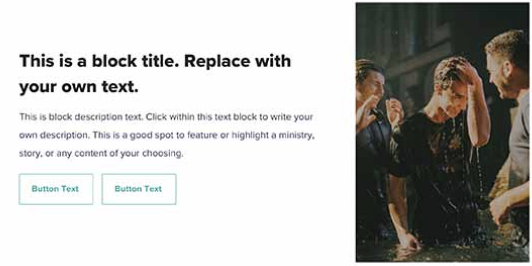
Image on Left, Content on Right
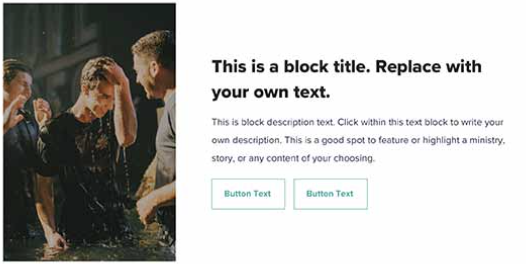
Initial State
After initially adding the block, you'll be prompted to select an image or upload a new one, similar to the other image based blocks.
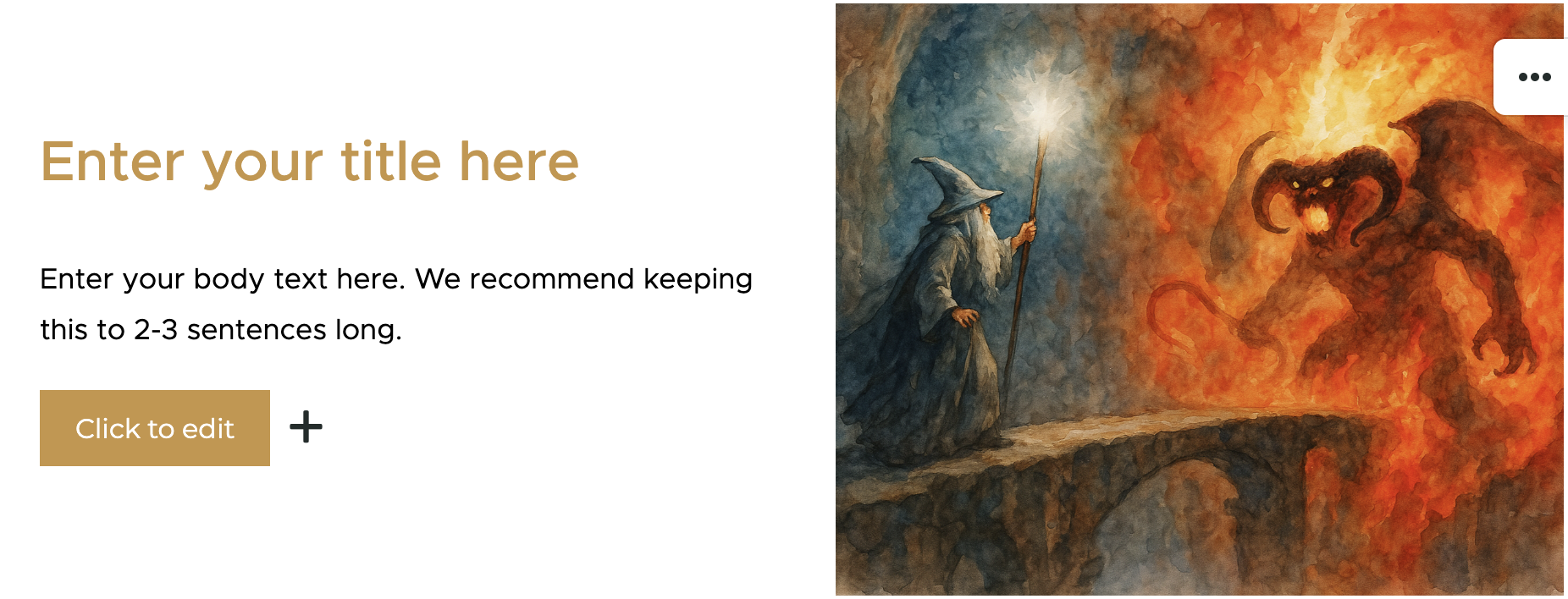
There are placeholders for:
- Heading
- Paragraph
- Button
You can click and edit the Heading and Paragraph properties like any other Text Block. Edit and customize the Button like you would the Button Block.
Properties Panel
Click the options (...) button in the block toolbar to open the properties panel. You'll find the following properties available to edit:
| Property | Description |
|---|---|
Title Color | The color of the Heading text |
Text Color | The color of the Paragraph text |
Block Elements | Toggle the visibility of the Heading, Paragraph and Button elements |
Full Width | Toggle on to make the block break out of the content area and fill the entire width of the page. See example below. |
Gap Size | Adjust the spacing between the content and the image columns |
Space above/below | Adjust the spacing above and below the block |
Full Width
See the Full Width Comparison for an example of how the block looks when set to full width.