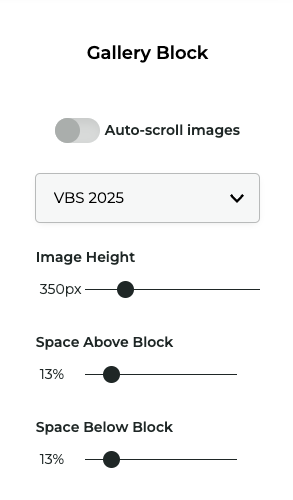Gallery Block
Added an image Gallery Block to any page on your site. From the Add Block panel, click the Gallery icon.
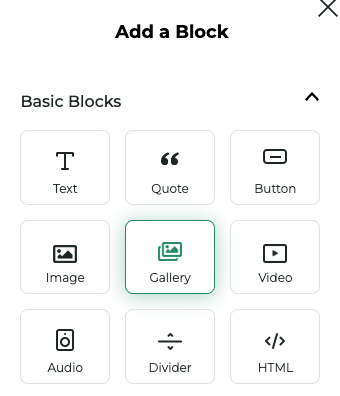
Creating the Gallery
When the block is first inserted, you'll be prompted to give the gallery a title, and then begin selecting images.
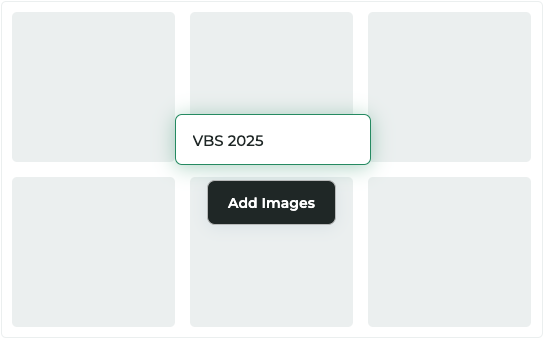
Adding Images
Clicking the Add Images button will open a modal where you can select images from your media library or upload new ones.
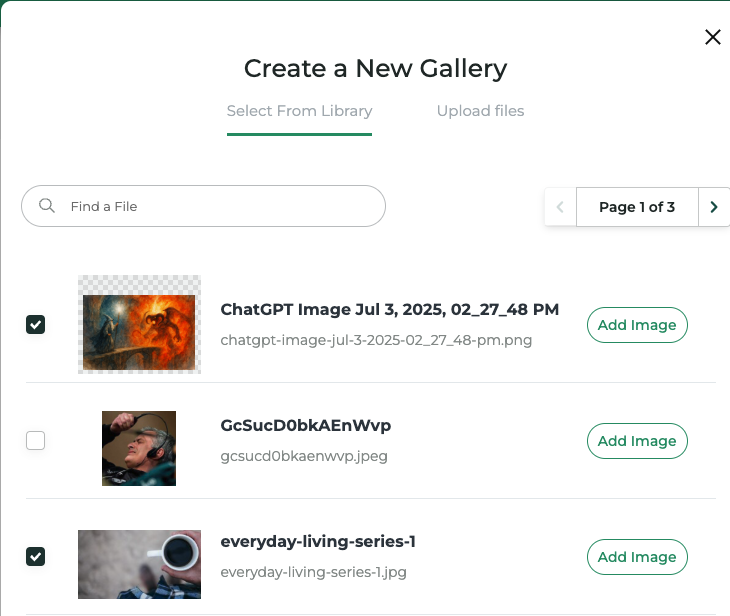
You can select multiple images at once by using the checkboxes and clicking add images or add them one by one by clicking the Add Image button.
Properties Panel
There are more options for controlling the behavior and appearance of the gallery in the properties panel. Access the panel by clicking the options menu (...) in the top right corner of the block.
Properties
| Property | Description |
|---|---|
Auto-scroll images | Enable automatic scrolling of images within the gallery. |
Gallery | Update the gallery to display. Select from one of your previously created galleries. |
Image Height | Choose the height of the images displayed in the gallery. Galleries are the full width of the content area by default. |
Space above/below | Adjust the spacing above and below the gallery. |