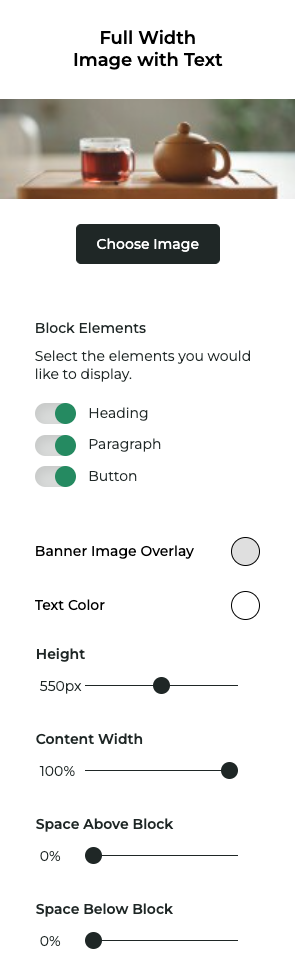Full Width Banner Image with Text
The Full Width Banner Image with Text Block (fwbit) is a full width image with several text overlay options, including a title, content and button.
Insert the block by clicking on the Full Width Banner Image with Text graphic in the Add a Block > Banners panel.
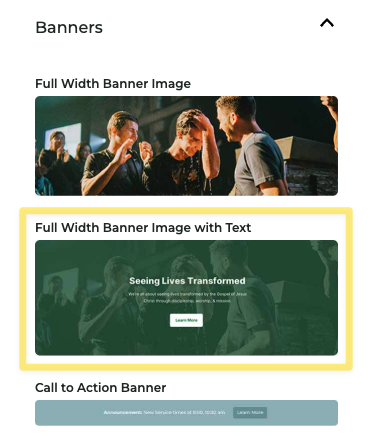
Initial State
You'll be prompted to select an image or upload a new one when you first insert the block. The initial state of our Gandalf victory tea image is below:
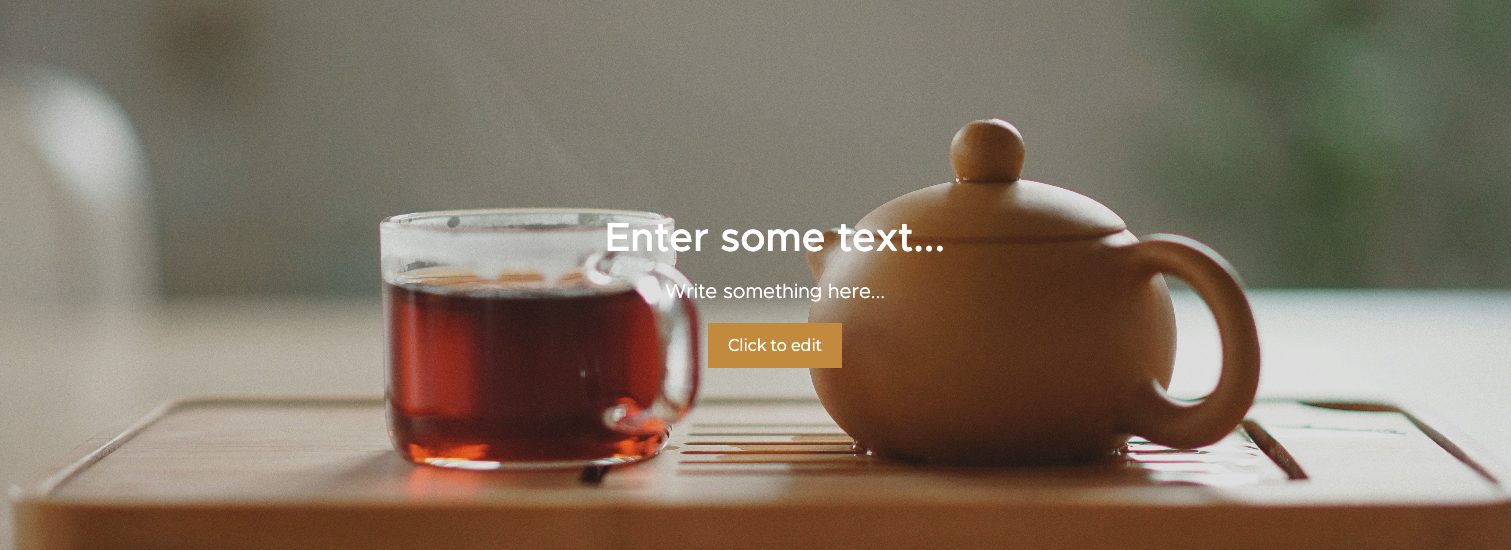
There are placeholders for:
- Heading
- Paragraph
- Button
You can click and edit the Heading and Paragraph properties like any other Text Block. Edit and customize the Button like you would the Button Block.
Properties Panel
Click the options (...) button in the block toolbar to open the properties panel. You'll find the following properties available to edit:
| Property | Description |
|---|---|
Image | Choose another image or upload a new one |
Block Elements | Toggle the visibility of the Heading, Paragraph and Button |
Banner Image Overlay | Like the Full Width Image, add a color tint of color that overlays your image |
Text Color | Set the color of the Heading and Paragraph |
Height | Set the height of the banner |
Content Width | Set the percentage of the max width the content will occupy. This is a percentage of the page content area, not the width of the banner image. |
Space above/below | Set the space above and below the banner |