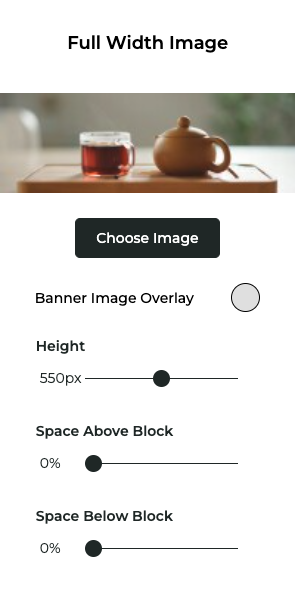Full Width Image Block
Insert an image block that spans the full width of your website. Unlike a regular image block, the full width image breaks out of the normal width of your content area, setting it apart from the rest of the content and serving as a good break or transition between content areas on a page.
Example
The example below highlights the differences. 
The image of Gandalf confronting the Balrog is set to the full width of the pages content area. Think of it like being confined to the span of the Bridge at Khazad-dûm.
The image below is not limited to just the content area of the page and expands to fill the entire width of the page. It illustrates Gandalf having tea in the Shire after wielding the Flame of Arnor and defeating the Balrog. Stretch those pixels, wizard, you earned it.
Properties Panel
Clicking the options button (...) in the block toolbar will open the properties panel for the Full Width Image Block.
| Property | Description |
|---|---|
Image | Select the image you want to use for the full width image block. |
Color Overlay | Add a color overlay to give the image a tint. |
Height | Set the height of the full width image block. |
Space Above/Below | Set the space above or below the full width image block. |